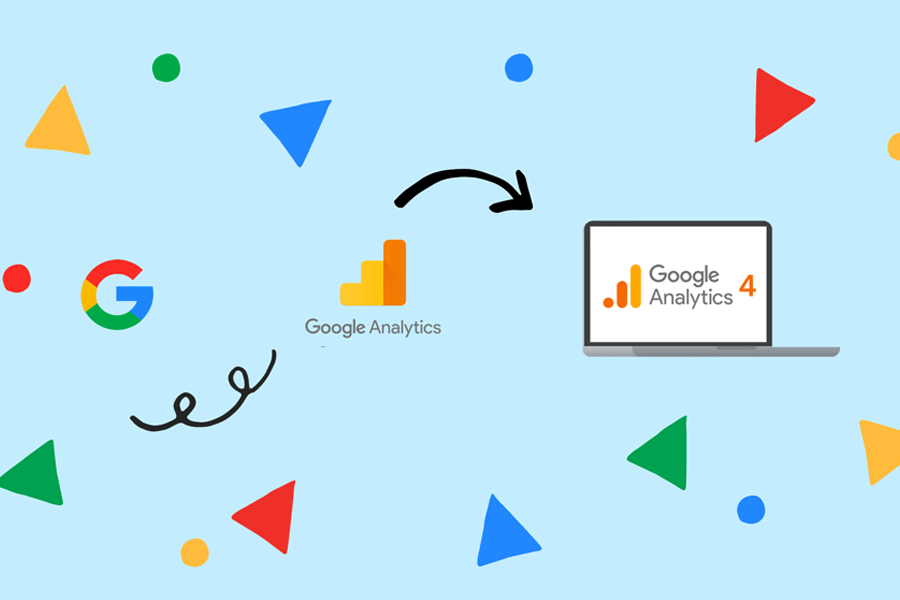Google Analytics 4 (GA4) is the latest version of Google’s web analytics platform. Compared to the previous version of Google Analytics, it was introduced in October 2020 and is intended to provide a more flexible and user-centric approach to analytics (Universal Analytics).
As a potent marketing tool for insights, Google Analytics 4, helps in making better marketing decisions. Here’s all you need to know!
Depending on their present configuration, every advertiser will have to switch to GA4 by July or October 2023. In this article, we’ll explain how Google Analytics 4 differs from the previous iteration, how it can aid marketers in navigating complex topics like attribution and privacy, and how it can help you get familiar with the reporting UI. The history of Google Analytics should first be quickly reviewed.
Table of Contents
- From Universal Analytics to GA4: A Journey of Innovation
- The Driving Factors Behind the Launch
- Major Developments – Present
- From Insights to Action: Leveraging GA4 for your Business
- How to Set Up GA4
- How to Track Conversions with GA4
- How does GA4 Help with Reporting?
- Benefits of Importing Data for your Business
- Types of Analysis in GA4
- So Should You Make the Switch?
From Universal Analytics to GA4: A Journey of Innovation
Particularly in terms of the history of the internet and technology, Google Analytics has a lengthy history. Google acquired Urchin in 2005, unveiled “Urchin from Google” soon after, and by 2006 had changed the product’s name to “Google Analytics.”
The current version of the product, Universal Analytics, was published in 2012 after the product underwent a number of changes over the years. Google’s core analytics platform is now a full ten years old, despite the fact that Universal Analytics has introduced a wide range of additional capabilities and product integrations throughout the years.
Google’s core analytics platform is now a full ten years old, despite the fact that Universal Analytics has introduced a wide range of additional capabilities and product integrations throughout the years.
It is therefore not naturally adapted to deal with problems that have emerged in recent years, such as the fall of cookies, the adoption of tracking blocks, and the escalating scrutiny of data privacy. Thus, Google made the decision to create a completely new platform for Google Analytics, which is now known as Google Analytics 4 or GA4. What You Need to Know About Google Analytics 4 is our introduction blog post, which has more information.
The Driving Factors Behind the Launch
Google Analytics 4 (GA4) was launched in October 2020 to help businesses gain deeper insights into their customer behavior and to provide a more integrated approach to data measurement and analysis. There were several driving factors behind the launch of GA4, including:
1. Evolving consumer behavior:
With the increasing use of mobile devices and the growth of social media, consumer behavior has become more complex and varied. GA4 was designed to help businesses keep pace with these changes and gain a more comprehensive understanding of how customers engage with their brands across multiple touchpoints.
2. Privacy Concerns:
Data privacy has become a critical issue for businesses, with increasing regulations and consumer awareness. GA4 has been designed to provide more control and transparency over data collection and usage, helping businesses to build trust with their customers.
3. Cross-platform tracking:
GA4 has been designed to work across multiple devices and platforms, providing a more complete picture of customer behavior. This includes tracking interactions across websites, mobile apps, and offline channels, enabling businesses to gain deeper insights into customer journeys and identify new opportunities.
4. Machine learning:
GA4 has been built with a focus on machine learning, enabling businesses to gain more automated insights into their data. This includes predictive analytics, which can help businesses anticipate customer behavior and optimize their marketing efforts.
Overall, the launch of GA4 reflects the changing needs of businesses and the evolving digital landscape. By providing a more integrated and comprehensive approach to data measurement and analysis, GA4 can help businesses gain a deeper understanding of their customers and drive better business outcomes.
The Difference between GA4 and UA
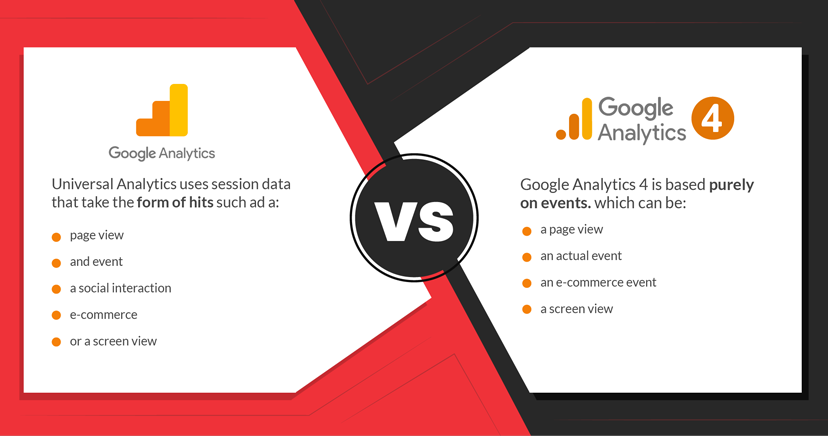
- The underlying technologies of UA and GA4 are significantly dissimilar.
- Session data is used by UA. A user’s interactions with your website are known as sessions. The session concludes after some time has passed.
- An event-based data model is used by GA4. Continually compiling information from several websites and apps, it builds a calendar of events for a particular person.
- Key metrics like page views, social interactions, and eCommerce sales may all be measured by both UA and GA4. GA4, however, can offer a considerably more complete view of the user’s trip.
Major Developments – Present
In-depth gathering and analysis across platforms, access to machine learning, a better knowledge of how people engage with your business, and compatibility with cookies and other identifiers are all features of GA4. (using Google Signals).
Google Analytics 4 (GA4) is a new version of Google Analytics that was released in October 2020. Here are some of the major changes introduced in GA4:
Event-based data model:
GA4 uses an event-based data model to collect data, which means that all user interactions with a website or app are captured as events. This provides a more comprehensive view of user behavior and allows for more flexible analysis.
Cross-device tracking:
GA4 enables cross-device tracking by using machine learning to analyze user interactions across different devices and platforms. This helps to provide a more complete view of user behavior.
User-centric data:
GA4 focuses on user-centric data rather than session-based data. This means that it is easier to track user behavior over time and across multiple sessions.
Integration with Google Ads:
GA4 is integrated with Google Ads, which allows for better attribution and measurement of ad campaigns.
Simplified reporting:
GA4 includes a simplified reporting interface with a focus on key metrics and insights. It also includes a new Analysis Hub feature that allows for more advanced analysis and exploration of data.
GA4 provides a more modern and flexible approach to analytics, with a focus on user-centric data and privacy. However, it also requires a different implementation approach and may take some time to fully adopt.
From Insights to Action: Leveraging GA4 for your Business
Universal Analytics will be replaced by GA4 if you manage a website, an app, or both. There are some preventative things to take with this in mind even though this shift won’t occur right away — probably late next year.
Although Universal Analytics won’t be going away anytime soon, you should start making preparations now to be fully ready.
Google Analytics 4 (GA4) is a powerful tool that can help businesses drive growth and improve performance. Here are some of the ways that GA4 can help:
Gain a deeper understanding of user behavior:
GA4 provides a more comprehensive view of user behavior across multiple devices and platforms. This can help businesses gain insights into how users interact with their website or app and identify areas for improvement.
Make data-driven decisions:
With GA4, businesses can make data-driven decisions based on real-time data. This can help businesses optimize their marketing campaigns, improve the website or app design, and drive overall performance.
Improve user engagement:
It provides insights into user engagement, such as time spent on site and bounce rates. By analyzing this data, businesses can improve user experience and drive engagement.
Optimize conversion rates:
It allows businesses to track conversions and set up conversion funnels. By analyzing this data, businesses can identify barriers to conversion and optimize their website or app to improve conversion rates.
Measure marketing campaign effectiveness:
It provides better integration with Google Ads and other marketing platforms, which allows businesses to measure the effectiveness of their marketing campaigns and optimize their ad spend.
Enhanced privacy and security:
GA4 provides enhanced privacy and security features, such as automatic data deletion and user-centric data tracking. This can help businesses comply with data privacy regulations and build trust with their users.
Dual Tracking
Dual tracking in GA4 refers to the ability to collect data using both the traditional Universal Analytics (UA) tracking code and the newer GA4 tracking code at the same time. This allows businesses to continue collecting data using their existing UA setup while also testing and transitioning to GA4.
By enabling dual tracking, businesses can ensure that they don’t miss out on any important data while transitioning to GA4. It also allows them to compare data between the two tracking codes and ensure that the data collected by GA4 aligns with their existing data.
Event-based tracking:
GA4 is based on event-based tracking, which allows businesses to track user interactions beyond just pageviews. This means that businesses can track interactions such as video views, scroll depth, and button clicks, providing a more comprehensive view of user behavior.
Advanced machine learning capabilities:
GA4 incorporates advanced machine learning capabilities, such as predictive analytics and automated insights. This allows businesses to identify trends and patterns in their data more easily and make data-driven decisions.
Improved cross-device tracking:
GA4 provides improved cross-device tracking, which allows businesses to track user behavior across multiple devices and platforms. This can help businesses gain a more complete view of their users and identify opportunities for engagement and conversion.
Better integration with Google Ads:
GA4 offers better integration with Google Ads, which allows businesses to track the effectiveness of their advertising campaigns and optimize their ad spend. This can help businesses improve their return on investment (ROI) and drive more traffic to their website or app.
GA4 provides businesses with a more modern and flexible approach to analytics, with a focus on user-centric data and privacy. By leveraging the insights and capabilities of GA4, businesses can drive growth and improve performance.
How to Set Up Google Analytics 4
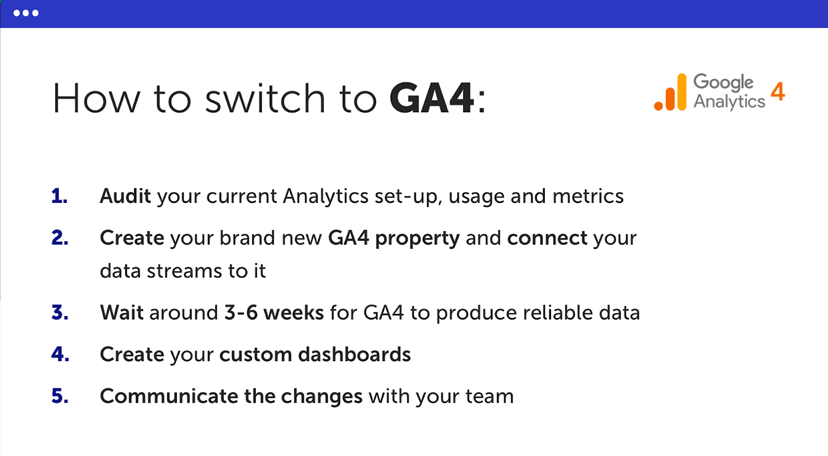
Setting up Google Analytics 4 (GA4) involves several steps. Here’s a brief overview of the process:
1. Create a Google Analytics 4 Property:
First, you need to create a GA4 property in your Google Analytics account. To do this, go to the “Admin” section of your account, click on “Create Property” and select “Google Analytics 4.”
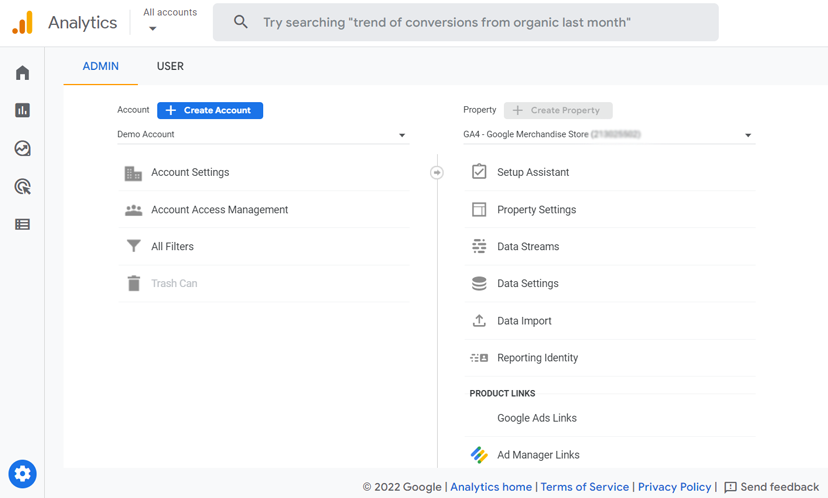
2. Set Up Data Streams:
Once you’ve created your GA4 property, you need to set up data streams. A data stream is a source of data that sends information to your GA4 property. You can set up data streams for websites, mobile apps, or other digital devices. To set up a data stream, click on the “Data Streams” option in your GA4 property and follow the prompts to create a new data stream.
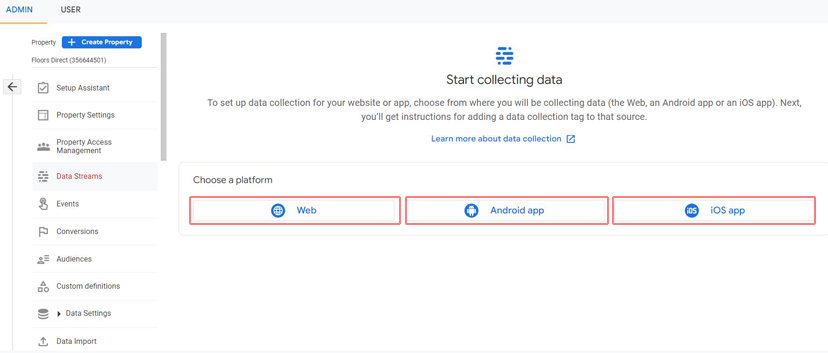
3. Install the GA4 Tracking Code:
To start collecting data, you need to install the GA4 tracking code on your website or app. You can do this by following the instructions provided in your GA4 property or by using Google Tag Manager. The tracking code sends data from your website or app to your GA4 property.
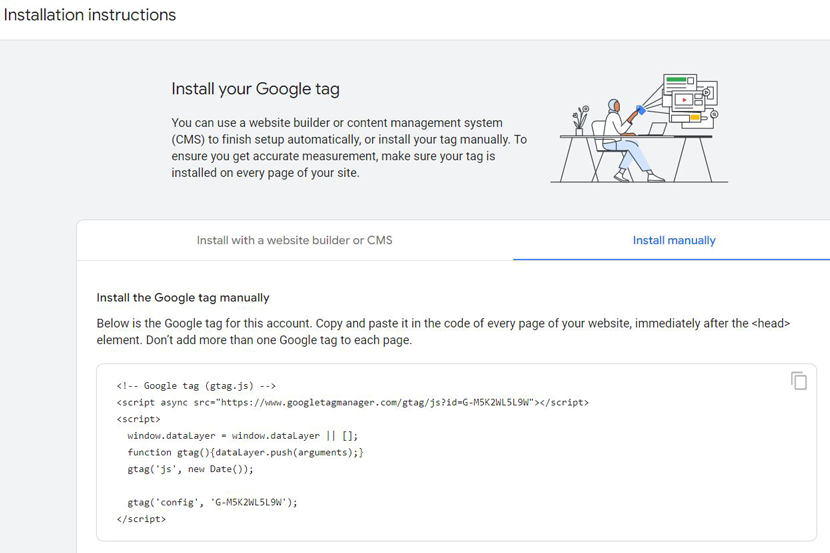
4. Configure Your GA4 Property:
Once you’ve set up your data streams and installed the tracking code, you need to configure your GA4 property. This includes setting up goals, creating audiences, and configuring data settings. You can access these options from the “Admin” section of your GA4 property.
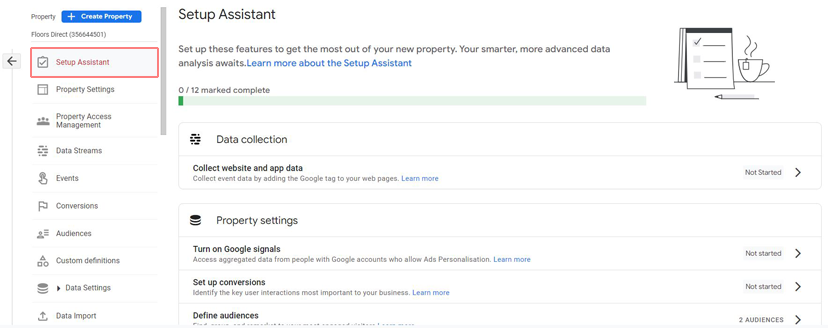
5. Start Collecting Data:
Once you’ve completed the previous steps, you should start seeing data in your GA4 reports. It may take a few hours or days for data to start appearing, depending on your website or app traffic.
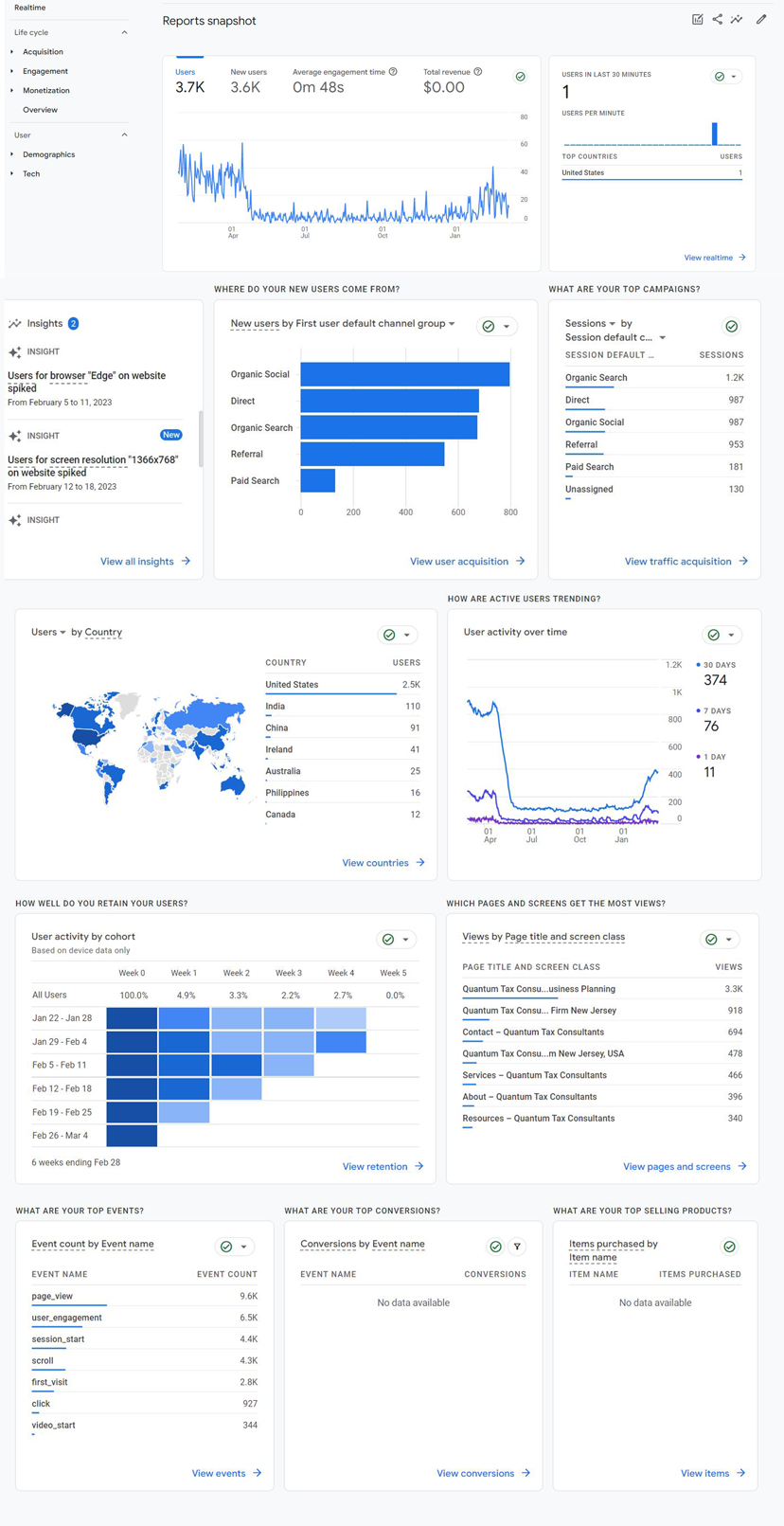
Setting up GA4 involves creating a property, setting up data streams, installing the tracking code, configuring your property, and starting to collect data. If you need more detailed instructions, Google provides a comprehensive guide to setting up GA4 on their support site.
Tracking Events
In Google Analytics 4 (GA4), tracking events refers to capturing specific user interactions with your website or app that you want to measure and analyze.
These user interactions are defined as events in GA4, which can include actions such as button clicks, form submissions, video plays, page views, and other custom actions that you want to track.
Events in GA4 consist of four main components: the event name, event category, event parameters, and the user properties associated with the event. The event name is a short, descriptive label that identifies the event, while the event category is a broader grouping that helps you organize your events. The event parameters provide additional context and details about the event, such as the value of a product purchased or the location of the user.
By tracking events in GA4, you can gain insights into how users interact with your website or app, measure the effectiveness of your marketing campaigns, and identify opportunities for improving user engagement and conversion rates.
You can also use events to create custom audiences for remarketing and advertising campaigns, and to create customized reports and dashboards that help you visualize and analyze your data more effectively.
By following these steps, you can track events with Google Analytics 4 and gain insights into how users interact with your website or app.
1. Set up a Google Analytics 4 property:
- If you haven’t already set up a GA4 property, you’ll need to create one by following the instructions provided by Google.
- Once you’ve set up your property, you can access your GA4 property’s Admin section.
2. Create an event:
- To track an event, you need to create an event in GA4. Events can be created from the GA4 Admin section.
- Go to the “Events” tab and click on the “Create Event” button.
- You’ll need to provide the event name, category, and any additional parameters you want to track.
3. Add the event code:
- Once you’ve created the event, you need to add the GA4 tracking code to your website or app.
- This code will send the event data to Google Analytics.
- The tracking code can be found in the “Measurement” section of your GA4 property.
4. Set up event tracking:
- To start tracking events, you need to set up event tracking. Event tracking can be done through the GA4 Tag Manager or by adding event code directly to your website or app.
- If you’re using GA4 Tag Manager, you can create a tag that fires when an event occurs on your website or app.
- If you’re adding event code directly, you’ll need to add the code to the relevant page or element on your website or app.
5. Analyze the event data:
- Once you’ve set up event tracking, you can analyze the data in GA4.
- You can view event reports in the “Events” section of your GA4 property.
- You can also create custom reports and dashboards to track specific events and analyze their impact on your website or app.
How to Track Conversions With GA4
When someone views a certain page on your website, keep track of the conversion (formerly known as a URL destination “goal”)
Tracking conversions with GA4 involves setting up conversion events, assigning conversion values, enabling conversion tracking, and monitoring your conversions in reports.
It’s important to ensure that your conversion events are properly defined and that you have a clear understanding of their value to your business. Additionally, you may want to set up custom reports or dashboards to track your conversions more effectively.
Tracking conversions with Google Analytics 4 (GA4) involves several steps. Here’s a general overview of the process:
1. Set Up Conversion Events:
To track conversions, you need to set up conversion events in your GA4 property. A conversion event is any action that you want to track as a conversion, such as a purchase or form submission.
- To set up a conversion event, go to the “Events” section of your GA4 property and click on “Create Event.”
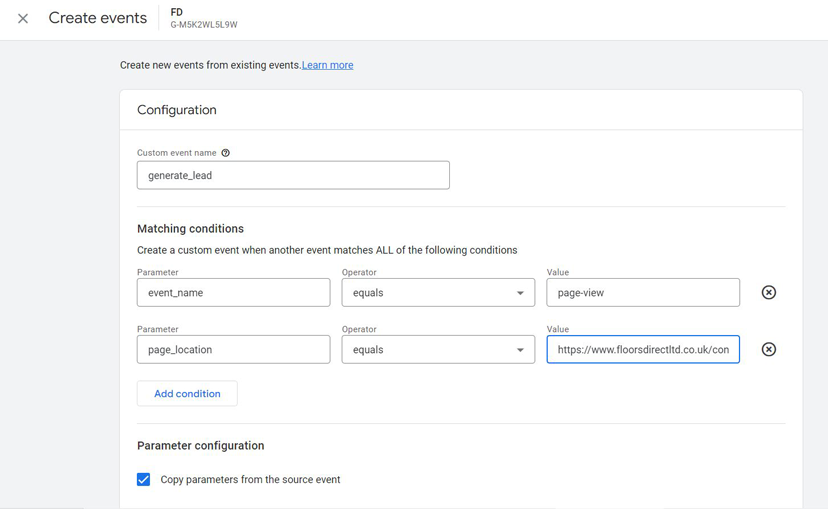
- Follow the prompts to set up your event and define the conversion parameters.
2. Assign Conversion Values:
Once you’ve set up your conversion events, you can assign a value to each event based on its importance to your business.
This value can be an actual monetary value (e.g., the amount of a purchase) or an estimated value (e.g., the value of a lead).
3. Set Up Conversion Tracking:
- To track conversions, you need to enable conversion tracking in your GA4 property.
- You can do this by going to the “Conversions” section of your property and clicking on “Set Up Conversion Tracking.”
- Follow the prompts to set up your conversion tracking.
4. Monitor Conversions in Reports:
Once you’ve set up conversion tracking, you can monitor your conversions in the “Conversions” section of your GA4 reports.
This section includes reports on conversion events, conversion value, and conversion rates.
How Does GA4 Help With Reporting?
GA4 helps businesses to gain more insights, faster, with a more user-friendly interface, advanced tracking capabilities and enhanced privacy controls.
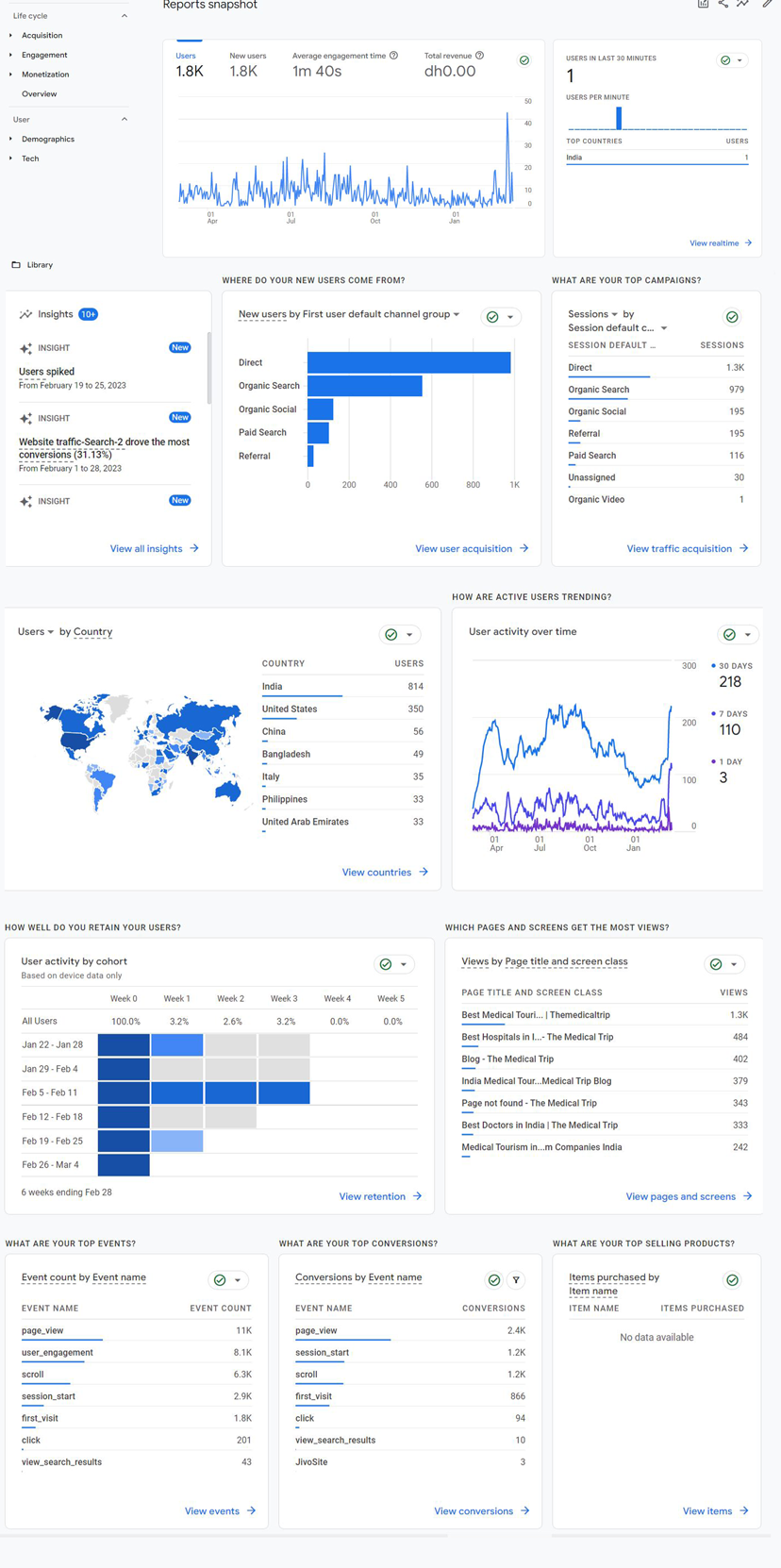
Streamlined reporting:
GA4 has a simplified reporting interface that makes it easier for businesses to find and analyze the data they need. The new interface provides a customizable dashboard that displays key metrics and insights for quick access.
Smarter insights:
It uses machine learning to provide smarter insights about user behavior, which can help businesses understand their customers better. For example, it can provide insights into how users interact with a website or app, what actions they take, and what their interests are.
Improved data tracking:
It offers better tracking of user interactions across multiple devices and platforms. It can track web, app, and offline data, which allows businesses to get a more comprehensive view of user behavior.
Enhanced privacy controls:
With GA4, businesses can customize data retention periods, adjust data deletion settings, and control how data is collected and processed. This helps businesses comply with data privacy regulations and build trust with their customers.
How to track it
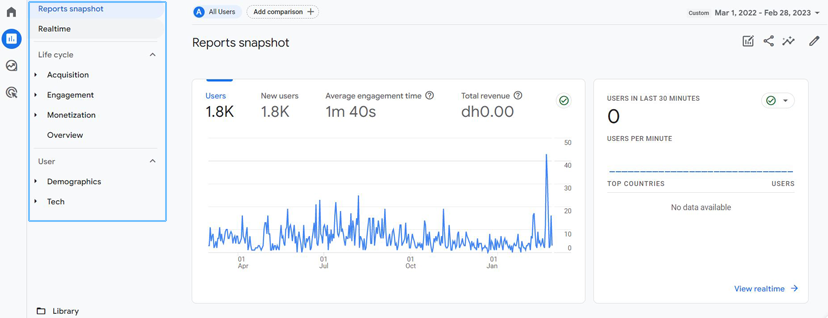
- Sign in to your Google Analytics 4 account.
- On the left-hand side menu, click on “Reports.”
- From there, you can choose a report category (e.g., Acquisition, Engagement, Monetization) and then select a specific report within that category.
- Once you select a report, you can further customize it by choosing a date range, segmenting your data, and adding or removing metrics and dimensions.
- You can also create custom reports by clicking on the “Customizations” tab and selecting “Custom Reports.” From there, you can choose the metrics and dimensions you want to include and save the report for future use.
- To view reports that you’ve saved, go to the “Customizations” tab and select “Saved Reports.”
- You can also set up alerts to notify you when certain metrics reach a specific threshold. To set up an alert, click on the “Alerts” tab and then click “Create Alert.” From there, you can choose the metric, threshold, and frequency of the alert.
Benefits of Importing Data for your Business
Importing data to Google Analytics 4 (GA4) can be highly beneficial for businesses as it provides additional insights and context that can help improve their online business.
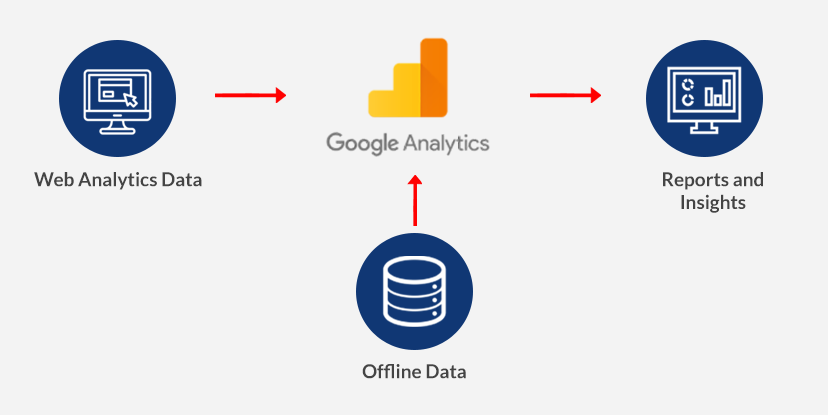
Here are some reasons why data import is important in GA4:
1. Gain a complete view of user behavior:
By importing data from external sources such as CRM, offline sales, or email campaigns, businesses can gain a more complete view of their user behavior. This allows them to better understand how users interact with their brand across different touchpoints and identify opportunities to improve their marketing strategies.
2. Analyze offline and online data together:
With GA4’s advanced data modeling capabilities, businesses can import offline data and analyze it alongside online data. This can help them better understand the impact of their online marketing efforts on offline sales and vice versa.
3. Create customized reports and dashboards:
By importing data from different sources, businesses can create customized reports and dashboards that provide insights into specific aspects of their online business. This can help them make data-driven decisions and optimize their strategies accordingly.
4. Identify opportunities for personalization:
By importing data about user demographics, interests, and behavior, businesses can identify opportunities to personalize their user experience. This can help improve user engagement and drive conversions.
5. Measure the impact of marketing campaigns:
By importing data from external sources such as Google Ads, businesses can measure the impact of their marketing campaigns on website traffic, engagement, and conversions. This can help them optimize their marketing spend and improve their ROI.
Importing data to GA4 can help businesses gain a more complete view of their user behavior, analyze offline and online data together, create customized reports and dashboards, identify opportunities for personalization, and measure the impact of their marketing campaigns. By leveraging these insights, businesses can make data-driven decisions and improve their online business performance.
To import data to Google Analytics 4 (GA4), you can follow these steps:
- Set up a GA4 property: If you haven’t already set up a GA4 property, you’ll need to create one by following the instructions provided by Google.
- Go to the Admin section: Once you’re in the GA4 interface, click on the gear icon at the bottom left of the screen to access the Admin section.
- Go to Data Streams: In the Admin section, click on “Data Streams” under the “Streams” section.
- Create a new data stream: Click on the “Create Stream” button to create a new data stream.
- Choose the data source: Select the type of data you want to import.
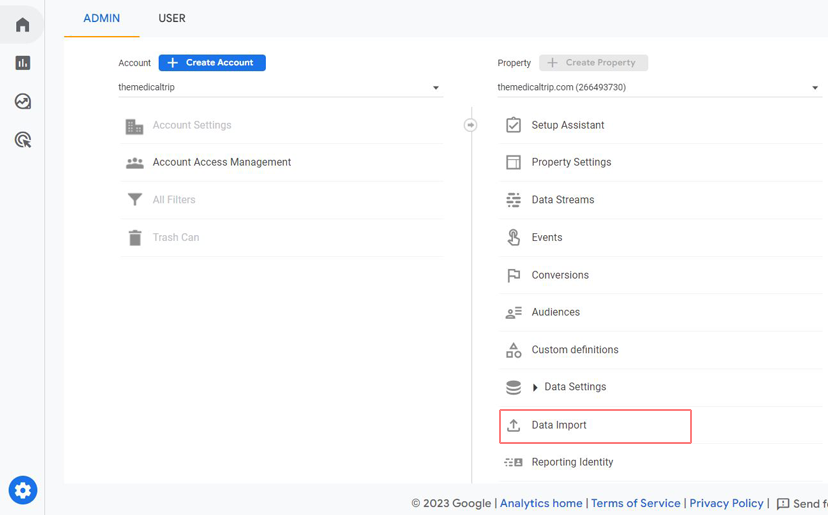
GA4 allows you to import data from various sources such as Google Ads, BigQuery, Firebase, and more.
- Configure the data source: Depending on the data source you selected, you’ll need to provide additional details such as the account ID, property ID, and data import settings.
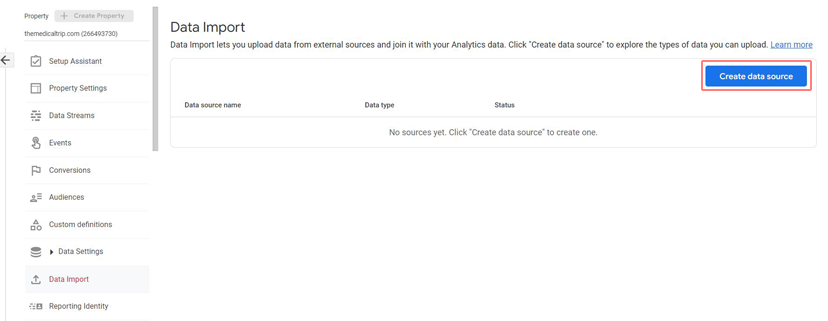
- Complete the data import setup: Once you’ve provided all the necessary details, click on the “Create Stream” button to complete the data import setup.
- Verify the data import: Once you’ve set up the data import, you can verify that data is being imported by going to the “Realtime” section in GA4 and checking if the data is being received.
By following these steps, you can import data to GA4 from various sources and use it to gain insights into your website or app’s performance, user behavior, and marketing campaigns. With GA4’s advanced analysis capabilities, you can leverage this data to make data-driven decisions and improve your online business.
Types of Analysis in GA4
Google Analytics 4 (GA4) offers several types of analysis to help businesses gain insights into their online user behavior and improve their marketing strategies. Here are some of the main types of analysis available in GA4:
Exploration:
This is a free-form analysis that allows you to explore your data in various ways, such as filtering, grouping, and pivoting, to discover insights that might not be apparent in standard reports.
Funnel analysis:
This type of analysis allows you to track the steps users take on your website or app to complete a specific goal, such as making a purchase or filling out a form. Funnels can help you identify where users drop off and where you can optimize your conversion process.
Path analysis:
Path analysis lets you visualize the paths users take through your website or app to reach a specific goal. This can help you identify the most common paths users take, as well as where they might get stuck or lose interest.
User analysis:
This type of analysis allows you to analyze individual user behavior, such as their demographics, interests, and actions on your website or app. This can help you personalize your marketing campaigns and improve the user experience for different segments of your audience.
Event analysis:
Event analysis allows you to track specific user actions, such as button clicks or form submissions, and analyze how these events affect user behavior and conversions.
Segment analysis:
Segment analysis allows you to analyze subsets of your audience based on various criteria, such as demographics, behaviors, and interests. This can help you identify patterns and trends in user behavior and tailor your marketing campaigns to specific segments.
Predictive analysis:
This type of analysis uses machine learning algorithms to predict future user behavior based on historical data. This can help you make data-driven decisions about your marketing strategies and optimize your campaigns for better performance.
These are some of the main types of analysis available in GA4. By leveraging these tools, businesses can gain valuable insights into user behavior and optimize their online presence for better performance and ROI.
So Should You Make the Switch?
The answer is YES!
Switching to GA4 can provide you with more accurate and powerful analytics capabilities, as well as improved privacy controls and future-proofing. However, it’s important to note that GA4 is still a relatively new platform and may require some adjustment to your analytics setup and reporting.
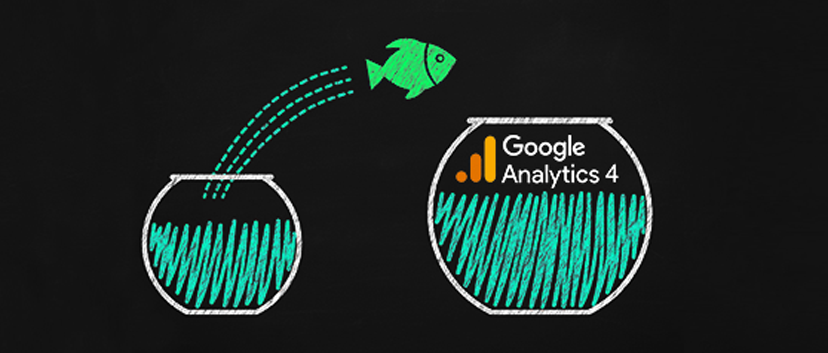
Better cross-device and cross-platform tracking: GA4 provides better tracking of user behavior across devices and platforms, including mobile apps and the web. This means you can gain a better understanding of your users’ journey, even if they interact with your brand on multiple devices.
More accurate data: GA4 uses an event-based data model, which means that you can track specific actions that users take on your website or app, rather than just pageviews. This allows for more accurate data collection and analysis.
More powerful machine learning capabilities: GA4 leverages Google’s advanced machine learning capabilities to provide deeper insights into your data. This includes the ability to automatically identify important trends and opportunities, as well as predictive analytics to help you make data-driven decisions.
Improved privacy controls: GA4 includes improved privacy controls, such as a built-in consent mode that allows you to easily obtain user consent for data collection and processing. This helps you stay compliant with privacy regulations such as GDPR and CCPA.
Future-proofing your analytics: Google has indicated that it will be phasing out support for Universal Analytics in the future, making GA4 the de facto standard for Google Analytics. By switching to GA4 now, you can ensure that your analytics setup is future-proofed and ready for the long term.